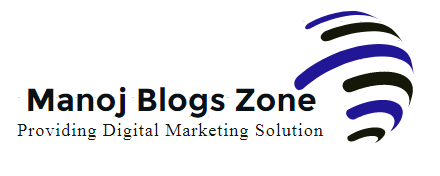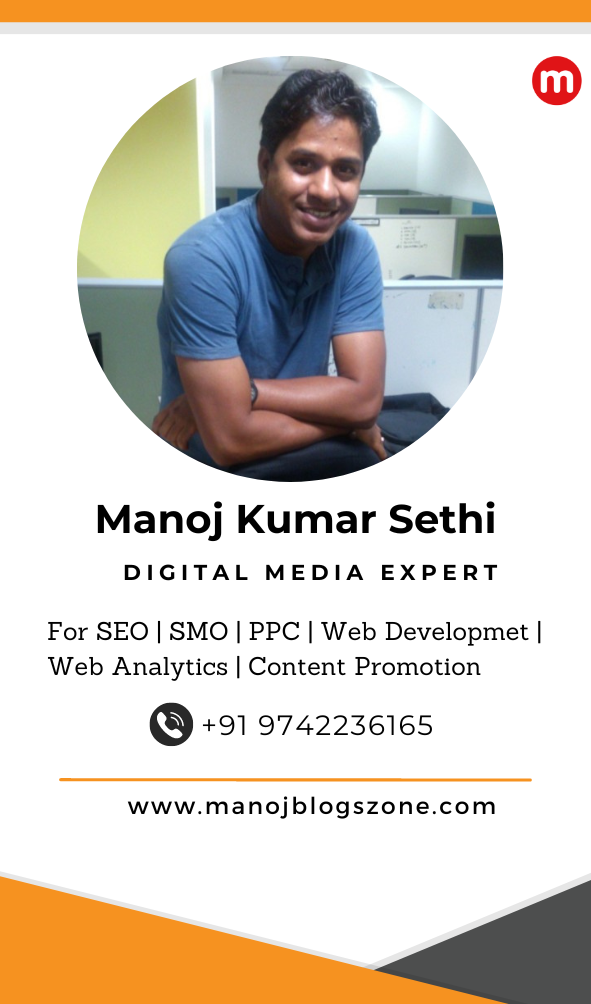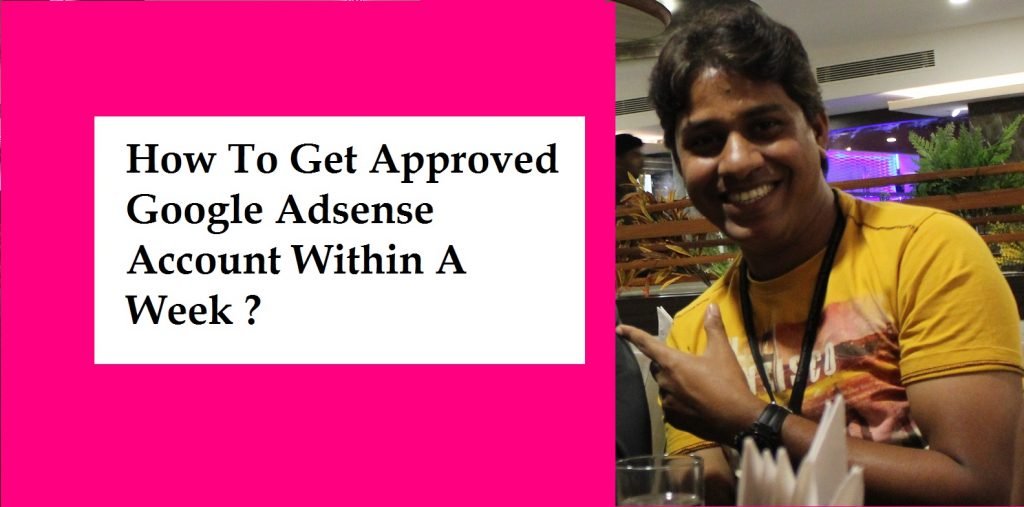How To Add Google AdSense Code Between Title And Body Text ?

If you are the website owner and your earning comes from Google Adsense, then you must check out this important blog. Its related to Google adsense code.
Now since you have got your website bring excellent traffic and your want to improve your ads impression. In my coming topic I will share you some important section which is best for your Google Adsence ads.
Here I am going to tell how to make your ads appear between Title and Content of your article of your blogger.
Remember you cannot insert Google ads code in Edit Template , hence there is something need to be break down. Let me help you. I have one food blog Odia Khana Khazana where I cover my favorite recipes shared by my friends and food network.  You can see I have made google ads appearing between title and content.
You can see I have made google ads appearing between title and content.
For this you need to follow below steps one by one :
1. Save this code in notepad :
<b:if cond=’data:blog.pageType == "item"’>
Your Google Ads Code
</b:if>
<b:if cond=’data:blog.metaDescription == ""’>
2. Go to your blogger > Setting > Template > Click Edit Template
3. With the help of Ctrl + F find the below code
<div class=’post-header’>
<div class=’post-header-line-1’/>
</div>
4. Once you have found “post-header” , insert the above <b:if…..> codes
5. Go to your Google Adsense account and select the one which you want to display after the title.
6. Convert ads code into XML with the help of any online tool and your code will change
HTML :
<script async src=”//pagead2.googlesyndication.com/pagead/js/adsbygoogle.js”></script>
<!– AdsPost1 –>
<ins class=”adsbygoogle”
———-
</ins>
<script>
(adsbygoogle = window.adsbygoogle || []).push({});
</script>
XML code : Your code will look something like below.
<script async src="//pagead2.googlesyndication.com/pagead/js/adsbygoogle.js"></script>
<!– AdsPost1 –>
<ins class="adsbygoogle"
——–
;/ins>
<script>
(adsbygoogle = window.adsbygoogle || []).push({});
</script>
7. Paste this code in between : <b:if cond=’data:blog.pageType == "item"’> Your Google Ads Code </b:if>
8. Save the template .
9. Visit your blog and click any article and you will see the result … yes your ads started appearing after the title

Also read : Things To Remember | SEO Videos | Social Media Tips
Still if you are unable to make it live, you can comment down the article and share your issues, I will help in fixing it. Keep visiting Manoj Blogs Zone
🙂
Jaw dropping deals from Zebronics | Best Video Games for PS5 PS4 Xbox and PC starting at INR 149